 |
|
Setup guide for Digital Dreams customers to configure email software programs to send and receive email.
Below are the general settings to configure your email software program. (Substitute "yourdomain.com.au" for your own domain name.)
Type your email address:
Incoming Mail Server (POP3/IMAP): mail.yourdomain.com.au
Incoming Server Username Your Email Address
Incoming Server Port: 110 (POP3 without SSL)
995 (POP3 with SSL)
143 (IMAP without SSL)
993 (IMAP with SSL)
Outgoing Mail Server (SMTP): mail.yourdomain.com.au
Outgoing Server Username Your Email Address
Outgoing Server Authentication: Yes - Requires Password
Outgoing Server Port: 587 (SMTP without SSL)
465 (SMTP with SSL)
To use email most effectively on your main computer running Windows, Mac OS or Linux, you should use email software such as Thunderbird, Outlook, etc. See our Useful Links and Software page for download options to some software applications if you don't have anything installed yet.
Set up your email program using the settings listed above. For your main computer, you should use POP3 if you are not sure. If TLS/SSL has been enabled on your hosting account, then you can use TLS/SSL, otherwise you can leave this off to avoid errors.
For your secondary devices, such as your android phone, iPhone, tablet or iPad, you can use the email application that came with your device. If you are already using this for another email account, you can usually add additional accounts to the same application.
Set these devices up using the settings listed above, but use IMAP instead of POP3. (Don't use POP3 on more than one computer or device, otherwise you will have emails disappearing.) If TLS/SSL has been enabled on your hosting account, then you can use TLS/SSL, otherwise you can leave this off to avoid errors.
The best (and most common) option is to use POP3 for your main computer and to use IMAP for your secondary devices such as smart-phone, tablet, additional computers, etc. Your main computer is the computer that you want all of your emails stored on. The secondary devices will only see new emails that the main computer has not yet downloaded unless you enable an option on the main computer to keep emails for a certain number of days. If you only have one computer, then it is best to use POP3 in most cases.
POP3 (Post Office Protocol version 3) is a method of retrieving emails from a mail server. Emails are stored on the mail server until they are downloaded to your computer or device using an email software program or email client. Once the emails have been downloaded, they are removed from the mail server. This is the best option for most people. Some email programs do let you keep recent emails on the mail server which is handy if you want to view those emails using a mobile device after you have downloaded them to your computer.
IMAP (Internet Message Access Protocol) is a more advanced method of accessing emails on a mail server. Using this method, you are able to keep your emails stored on the server and you simply view them from your email software program. This means that you can synchronise all your emails between multiple computers or devices. You do need to manage your emails carefully and regularly do a clean up or archive old emails to ensure that your email account does not go over any disk quota that you have.
TLS (Transport Layer Security) also known more commonly as SSL (Secure Sockets Layer) is a security protocol to encrypt certain communications via the Internet. Your communication to and from our mail servers can be encrypted using TLS. This only secures your connection to our mail servers though and the connection on the "other end" may not be secure or encrypted. (It is also not secure if it travels over an unsecured part of the Internet.) Using TLS is a good way to increase security, however it is not a guarantee that your emails are secure. Contact us to add this feature to your account if you don't already have this enabled.
WebmailIf you are away from your computer and want to check your email remotely, you can do so by using the webmail service. This is available by visiting your website and adding "/webmail" to the end of the address. (eg. www.yourdomain.com.au/webmail) Please be careful when logging in and ensure that you trust the computer that you are using. WARNING: Never log in to your email from a public computer such as at an Internet cafe or library as it may contain malware (malicious software). |
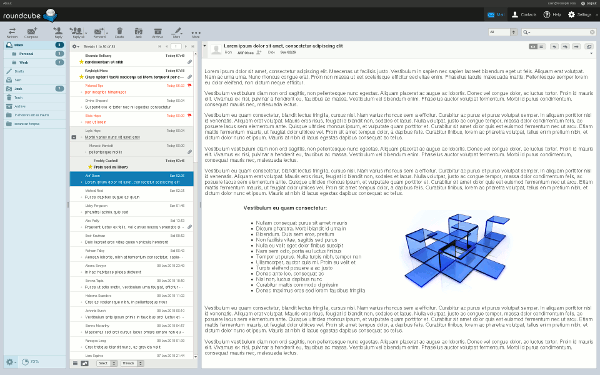 |